Connecting SharePoint to Onedrive
Scope
- This document outlines the process to connect SharePoint to your corporate “personal” OneDrive folder to enable the browsing and modification of shared files held on the Corporate SharePoint site.
Execution
- To connect SharePoint to Onedrive please follow the following guide;
- Navigate to the corporate documents library root folder that you require
- At the top of the page, in the navigation ribbon, look for the button stating “Add shortcut to OneDrive, as per figure A.
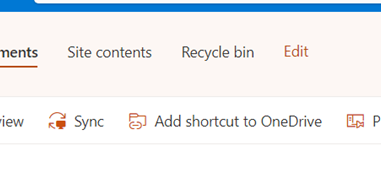
Figure A – OneDrive shortcut button
- After a short moment, a confirmation window will appear to inform you the shortcut has been added to your OneDrive as per figure B.
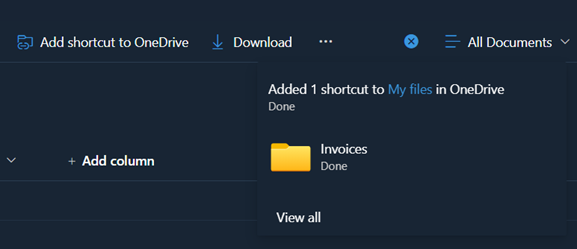
Figure B – Confirmation
- You may get a warning that SharePoint is attempting to open OneDrive on your machine, please click the blue button to accept this.
- Open OneDrive in file explorer by clicking the icon on the Taskbar as per figure C. and you should see the corporate SharePoint shortcut which can now be accessed with all apps as per figure D.
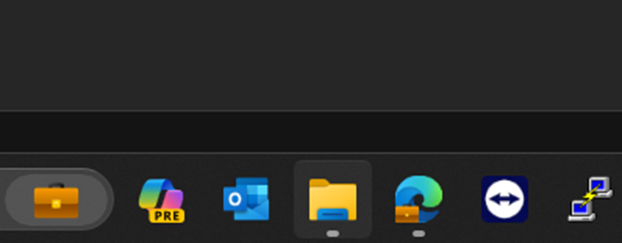
Figure C – File Explorer
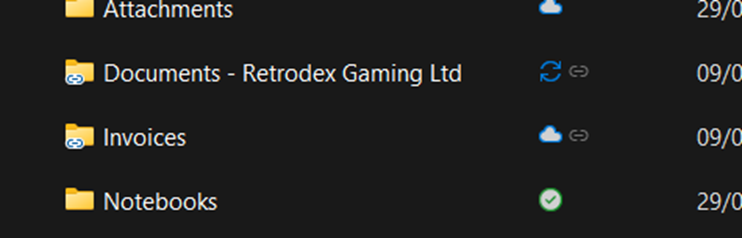
Figure D – SharePoint shortcuts in File Explorer
Conclusion
- Sharepoint should now be accessible in Windows Explorer, and can be accessed with any application for the saving and synchronisation of files with SharePoint. Please note that files with the spinning arrows as seen in Figure D are still synchronising and will not be available on SharePoint.