VMs stands for virtual machines, which are software applications that allow you to run an operating system (OS) in a window on your desktop that behaves like a separate computer. You can use VMS to play around with different OS, run software that your main OS can’t, and try out apps in a safe, sandboxed environment.
How to use VMs at home
To use VMs at home, you need to install a virtual machine app on your main OS, or a Hypervisor OS such as VirtualBox, VMware, or Parallels for apps, or Unraid or TrueNAS for Hypervisors. Then, you need to create a virtual machine by choosing the OS you want to run, the amount of memory and disk space you want to allocate, and other settings. The virtual machine app will then create a virtual hard drive file that contains the OS and its files. You can then start the virtual machine and use it as if it was a separate computer.

You can create multiple VMs on your main OS and switch between them easily. You can also copy, move, or delete VMs as you wish. Some virtual machine apps also allow you to share VMs with other users on the same computer or network.
How do Retrodex use a VM at home?
VMs can be assigned hardware through a process called “Passthrough”. Using this, you can assign a GPU, network card, even an entire SSD to a VM for it’s sole use. By using the Unraid hypervisor, we have 2 gaming PCs in one chassis, on one processor. I covered this briefly in the steam link blog. By hiding these two PCs in the server, we can have completely hidden gaming PCs, on any device that can display a picture. None of the noise, none of the heat. The biggest add, we can replace expensive gaming laptops with cheap Chromebooks or Ultrabooks, with no change in performance!

It’s been a pleasure to deploy a number of these hypervisor machines in both the commercial and personal space. Could your next PC be a VM machine?
Benefits of VMs for home users
There are many benefits of using VMs at home, such as:
- Security: VMs are isolated from your main OS and each other, so they can protect you from malware, viruses, or hackers. If something goes wrong with a VM, you can simply delete it and start over without affecting your main OS or other VMs.
- Compatibility: VMs can run legacy apps that may not work on your main OS or newer versions of the same OS. For example, you can run Windows XP or Linux on a Windows 10 machine using a VM. This can save you time and money from migrating or updating old apps.
- Testing: VMs can help you try out new apps or OS without risking your main OS or data. You can also experiment with different settings or configurations without worrying about breaking anything. If you don’t like the results, you can easily revert to a previous state or delete the VM.
- Resource utilization: VMs can help you make the most of your hardware resources by running multiple OS on a single piece of hardware. This can save you space, power, and management costs from buying or maintaining multiple physical machines.
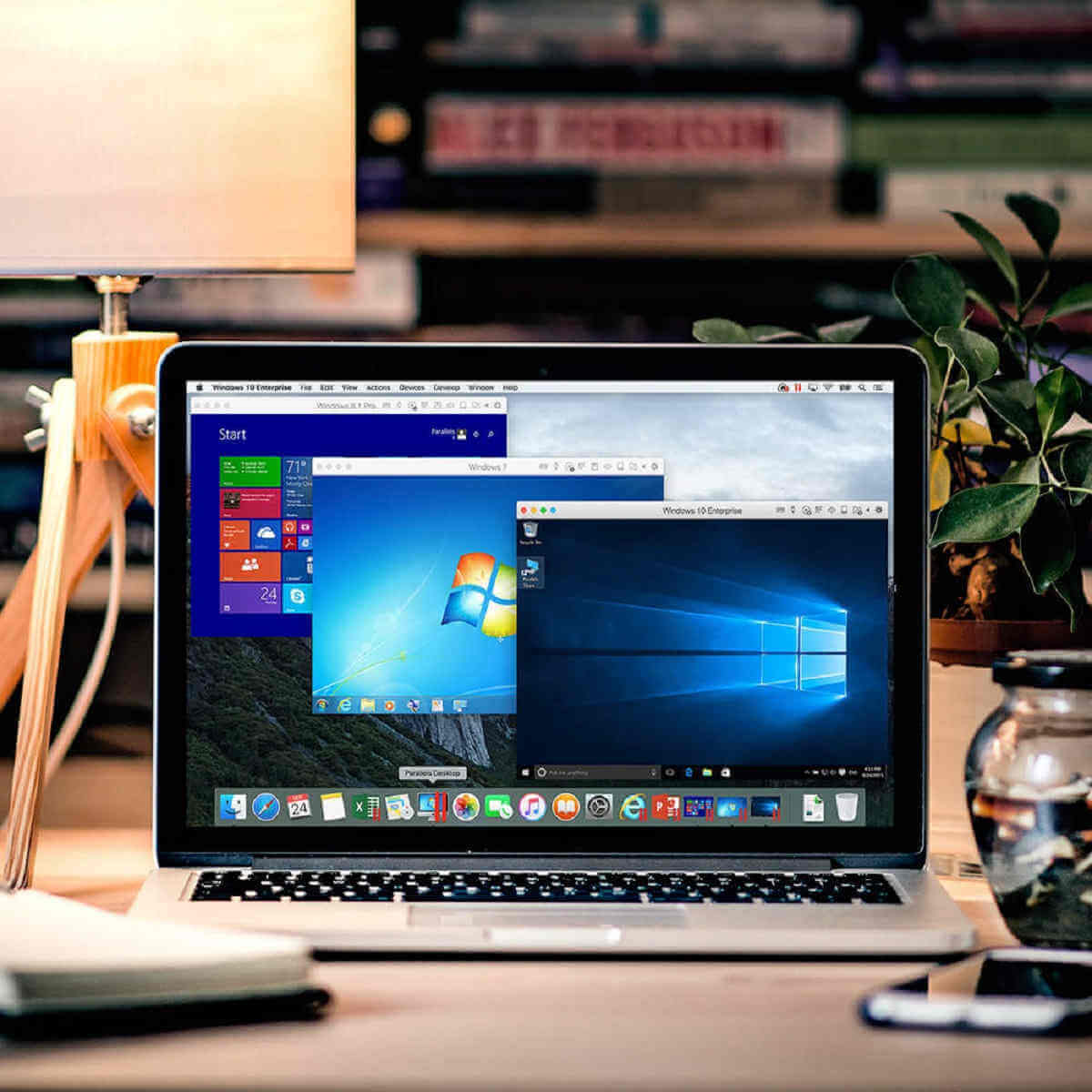
Conclusion
VMs are powerful tools that can enhance your computing experience at home. They can help you run different OS, run legacy apps, test new apps, and improve your security and resource utilization. If you want to learn more about VMs and how to use them at home, check out these links:
Post Views: 408