Microsoft in recent years have really upped their game from becoming the operating system powerhouse to the go to service provider for almost everything we do on a PC. I’ve tried to move customers onto Linux for their older machines to browse the web, even tried Chromebook’s which are quite frankly amazing for the light user but time and time again customers come back wanting Windows because it’s familiarity and ease of use!
We are big fans of the Microsoft 365 product stack, it’s no secret that having your OS, Authentication, Office Suite, Email and more under one umbrella has never been easier to manage. However there are those that feel different for a number of reasons that I won’t cover here. Windows 11 home especially complicates this matter by requiring a Microsoft account to use. Don’t panic though, there is a way around this that we use, especially when pre-installing drivers on officially unsupported machines that are clearly capable of running Windows 11!
First step, if you are installing or upgrading yourself, take backups, and begin the install process, you want to carry on as normal, connect to Wi-Fi and download updates in the normal fashion until you get to the below screen;
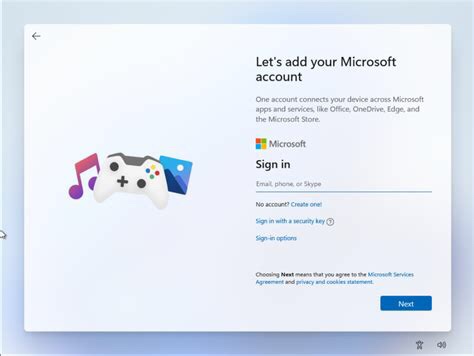 The first screen requiring a MS Account
The first screen requiring a MS Account
Now is where things get a little technical but don’t worry, you won’t break anything! Open the command prompt by pressing shift+F10 and wait for the black screen to come up! Next type the command ipconfig /release and hit enter. Your screen should look something like the following;
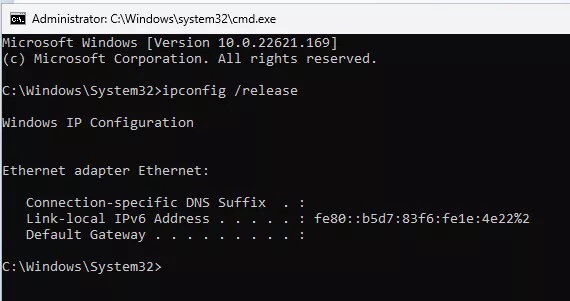 Releasing all IP addresses
Releasing all IP addresses
Perfect! What we’ve done is trick the computer and Windows into disabling all network connections temporarily. With this, Windows forces itself to accept an offline account when you close the command prompt and tap the back button. You should be presented with the following screen;
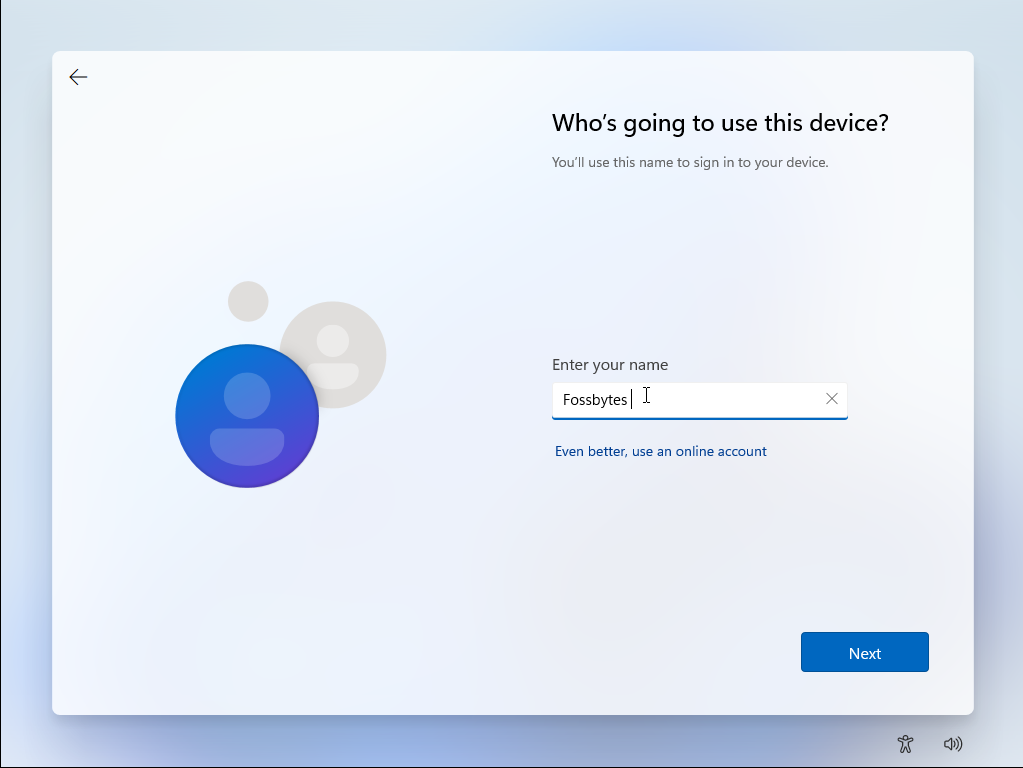 Success! A non Microsoft Account login screen
Success! A non Microsoft Account login screen
That’s it. Set up whatever account you want, with no ties to a Microsoft account. Useful if like us you have sterile machines with no internet connection when in use, or handling potentially suspect drives that could have key logger viruses! If you found this useful let us know, and of course get in touch if you’re not confident doing it yourself and we can help!
Post Views: 818